This training is required of all Foster Parents.
To help us learn the importance of our role in preventing sexual abuse, the Sexual Abuse Prevention Training has been updated in partnership with Project Harmony.
Use Chrome for best results.
Click on the following link to access the training site:
Enrolling in the Sexual Abuse Prevention Training course:
Step 1 - Create a user account
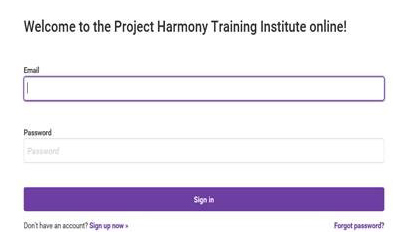
- From the DHHS LearnUpon Portal Sign-In page, click Sign up now.
- The Sign Up page displays.
- Complete the required fields (Username and Password) and click Sign up now.
- Complete profile and click save
- This will take you to your dashboard.
Step 2 - Selecting Courses
- From the Learner Dashboard, click the button View Course Catalog.
- The Course Catalog displays.
- From the Course Catalog page, navigate to Sexual Abuse Prevention Training Courses and click the button Enroll.
- The Confirm dialog box displays. Select Yes.
- The course description page displays, and the user is enrolled in the Sexual Abuse Prevention Training- Course One.
- Return to your dashboard.
- The page for the last module accessed will display. Select the button Start.
- Course One must be completed before Course Two-Managing Sexual Abuse and Behaviors.
- At the end of each course, a knowledge check must be completed and a score of 80% or higher must be achieved to complete each course.
- Certificates of Completion for each course, will be available for download from the Learner Dashboard under the Completed Courses tab. Please download and give to your FCS.
**When you are done with BOTH Courses, please email your certificates of completion to the Foster Care Specialist (FCS)!!!
Troubleshooting for possible technical issues that the user may experience:
For technical issues with this training please contact: elearning@projectharmony.com
- Internet speed and its quality is important to consider when completing the training.
- Check the Internet connection and quality.
- The video quality may need to be changed to match your internet speed.
- Click on the gear icon at the bottom right-hand side of the screen.
- Select the quality option, there are a number of quality options to choose from, with 144p being the lowest.
- If the technical issue is related to the Internet quality, using the lower number resolution option should prove helpful.
- Select a couple of the other lower numbers to see which one offers a better engagement, this may resolve the problem.
- Because the You Tube platform is independent, we are unable to perform direct modifications to the way it interacts with the Internet that is being used.
- Please remain on the tab while the You Tube video is being watched. If the user multitasks or navigates away from the tab while the video is playing, the player pauses while the video continues, and this causes technical issues with advancing to the next slide.
